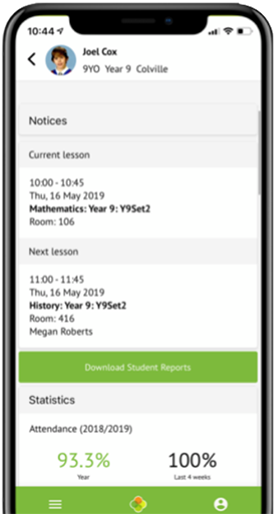 Arbor is the system the College uses to record contact information, timetables, attendance, behaviour monitoring, report cards, progress checking, examination reporting and more. The platform enables the College to work in partnership with Parents / Guardians and Students.
Arbor is the system the College uses to record contact information, timetables, attendance, behaviour monitoring, report cards, progress checking, examination reporting and more. The platform enables the College to work in partnership with Parents / Guardians and Students.
We want Parents and Guardians to be involved and make use of Arbor, as it provides information enabling you to work with us in achieving the best possible progress and outcomes. Parental access to Arbor provides the following services:
- Access your child’s profile by clicking the View Student Profile button on your homepage.
- Basic information about your son/daughter and highlights any unread notices or actions needing to be completed. You will be able to amend details such as your contact details, medical information, consents, and so on.
- Calendar and Timetable
- Attendance – The summary page shows statistics and recent attendance for the academic year as shown. The Attendance By Date page is a breakdown of the student’s attendance, day by day with the mark.
- Behaviour – View the positive and negative behaviour points given as well as any comments that may have been written about the instances.
- Report cards – All the report cards that we published for your son / daughter will be available here.
- Progress – You can view your son / daughter’s current grades here.
- Examinations – In this section, you will be able to view and download the student’s Exams timetable for the current year.
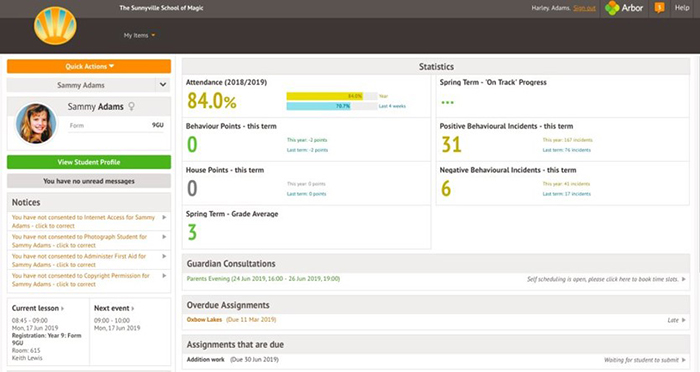
Regarding Parents Accessing for First Time:
When the College enables Parent Portal and the Arbor App, Arbor will send you a welcome email. This will have your login details and a link that will take you to the browser version of the Parent Portal where you need to set up a password. You won’t be able to do this through the app, as the links in Arbor’s reset password emails only work with a browser. You can reset your password using a computer, or using a mobile browser on your phone or tablet.
Click the link in the welcome email, then click Forgot your password?. Add in your email address then click Reset password. If you have a child at more than one school/college that uses Arbor, you will be asked to select the appropriate school/college.
You’ll then receive another email. Click the link in this email to set your password. Create your password. You will then be logged in when you click Create password. Click to accept the terms and conditions. As a security precaution, you will then be asked to confirm one of your children’s dates of birth. Once you click verify, you will now be logged in! You can then close your browser and switch to using the app.